Retail Target: Freeform Trade Areas
Users can draw a freeform polygon around the site of interest by:
-
Click the Trade Area Settings tab.
-
Select the Use Freeform Trade Area check box.
-
Click Freeform Tools. The Freeform Tools window displays.
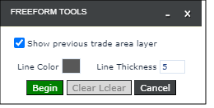
-
(Optional) To remove the previous trade area outlines while drawing, deselect the Show previous trade area layer check box.
-
Click Begin. The Cursor changes to a pencil.
-
Click on the map to add nodes. The system will join nodes, or drag pencil to draw shape.
-
Click Clear to erase lines drawn and begin again.
-
Click End to complete the drawing. The following message displays: Do you want to save this Freeform Trade Area?
-
Click Save to retain the shape, or click Cancel to delete the drawn polygon.
-
The map will refresh and display trade area created.
Using Freeforms
To access previously drawn free-forms:
-
Click the Trade Area Settings tab.
-
Select the Use Freeform Trade Area check box
-
Select one of the following:
-
Freeform: only trade areas that were created with the free-form tool are used and displayed
-
Freeform & Trade Area: displays the free-form trade areas for all sites for which one is defined. The rest of the sites will utilize the trade area parameters as defined under your Trade Area Options, Model and Type.
Delete Freeforms
To delete a previously drawn freeform:
-
Right click on or near the site marker.
-
From the context menu select Delete Freeform.
-
Select the corresponding site ID.